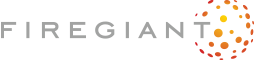Sprint 3: Testing in the Sandbox
The Windows Sandbox documentation describes how you can copy files from File Explorer on the host machine and paste them into the Sandbox machine. That's pretty manual and we can definitely do better but it's an excellent place to start.
So we need to grab the .msi package that we built:
Build started...
1>------ Build started: Project: App, Configuration: Debug Any CPU ------
1> App -> X:\sprint3\App\bin\Debug\App.exe
2>------ Build started: Project: WixTutorialPackage, Configuration: Debug x86 ------
2>WixTutorialPackage -> X:\sprint3\WixTutorialPackage\bin\x86\Debug\en-US\WixTutorialPackage.msi
========== Build: 2 succeeded, 0 failed, 0 up-to-date, 0 skipped ==========
========== Build started at 13:37 and took 03.589 seconds ==========
In File Explorer, open the X:\sprint3\WixTutorialPackage\bin\x86\Debug\en-US\ directory -- more accurately, the directory on your machine where you built the package.
You'll see three files:
- cab1.cab
- WixTutorialPackage.msi
- WixTutorialPackage.wixpdb
The first two make up the .msi package: The .msi file itself and the .cab cabinet file containing (for now) just the placeholder app. It's possible to embed the cabinet inside the .msi file itself but the default that WiX gives us keeps it external to the .msi file. External cabinets make a lot of sense, especially as packages grow to dozens/hundreds of megabytes...alas, our cabinet is just 4...kilobytes. OK, let's make this copying and pasting a bit easier and sneak in the change to embed the cabinet.
In WiX, the MediaTemplate element controls how cabinets are generated and embedded. We don't currently have any MediaTemplate element in Package.wxs so what's going on? WiX, ever helpful toolset that it is, seeing that we didn't author a MediaTemplate element, added one for us with all default values. If we add a MediaTemplate element, WiX uses that one, so we can easily override the default values. We want to override the default of the EmbedCab attribute from no to yes so WiX will embed the cabinet. Add the MediaTemplate element as child of the Package element, like this:
<Wix xmlns="http://wixtoolset.org/schemas/v4/wxs">
<Package
Name="WixTutorialPackage"
Manufacturer="Edgerock Concepts"
Version="1.0.0.0"
UpgradeCode="64deef2a-cf99-4a0c-be41-5faa802a9502">
<MajorUpgrade DowngradeErrorMessage="!(loc.DowngradeError)" />
<MediaTemplate EmbedCab="yes" />
<Feature Id="Main">
<ComponentGroupRef Id="AppComponents" />
</Feature>
</Package>
</Wix>
Rebuild the solution and the list of files you see in Explorer should be reduced by 33%:
- WixTutorialPackage.msi
- WixTutorialPackage.wixpdb
WixTutorialPackage.wixpdb is, like the .pdb files you might have seen in other projects, a debugging file. It contains a lot of additional data that is useful in some advanced scenarios but isn't part of the actual .msi package output. For now, you can safely ignore it.
Select WixTutorialPackage.msi and press Ctrl+C (or choose Copy from the context menu). Go to your running Windows Sandbox and press Ctrl+V (or Paste) on the desktop.
We can now start executing our test plan:
- Ensure the installer installs the placeholder app.
- Double-click the .msi file.
- Wait for the install to finish.
- Make sure
C:\Program Files (x86)\Edgerock Concepts WixTutorialPackage\App.exeexists and is the placeholder app we just built.- Open
Installed apps(aka ARP) and verifyWixTutorialPackageis listed.
Double-clicking the .msi results in a window with a progress bar appearing...very briefly. That makes sense -- there's almost nothing to install so far. In File Explorer, we see that, yes, indeed, there is a C:\Program Files (x86)\Edgerock Concepts WixTutorialPackage directory and in it is App.exe. Double-click that and you'll see a very blank window that is definitely our placeholder app.
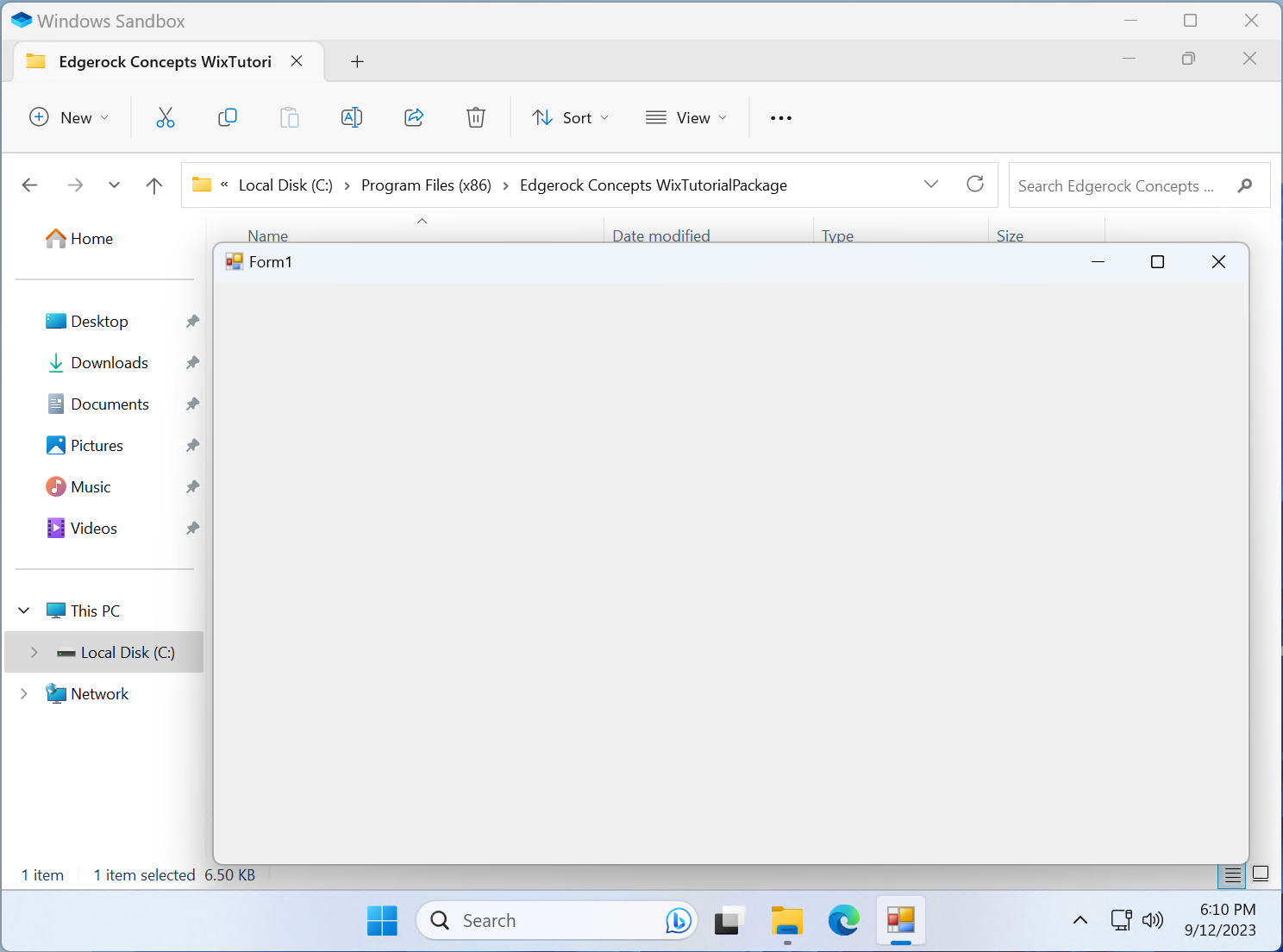
Search for apps and you'll get the Installed apps window, with WixTutorialPackage taking its place of honor as an installed app.
So far, so good. The back half of the test plan is to undo what we did:
- Ensure the installer uninstalls the placeholder app and cleans up.
- Open
Installed apps, selectWixTutorialPackage, click the...button, and chooseUninstall.- Confirm the uninstall and wait for the uninstall to finish.
- Make sure
C:\Program Files (x86)\Edgerock Concepts WixTutorialPackage\App.exehas been deleted.- Make sure the
C:\Program Files (x86)\Edgerock Concepts WixTutorialPackagedirectory has been deleted.- Re-open
Installed appsand verifyWixTutorialPackageis not listed.
We happen to have Installed apps already open, so let's kick off the uninstall, which is almost guaranteed to succeed.
Well, not quite.
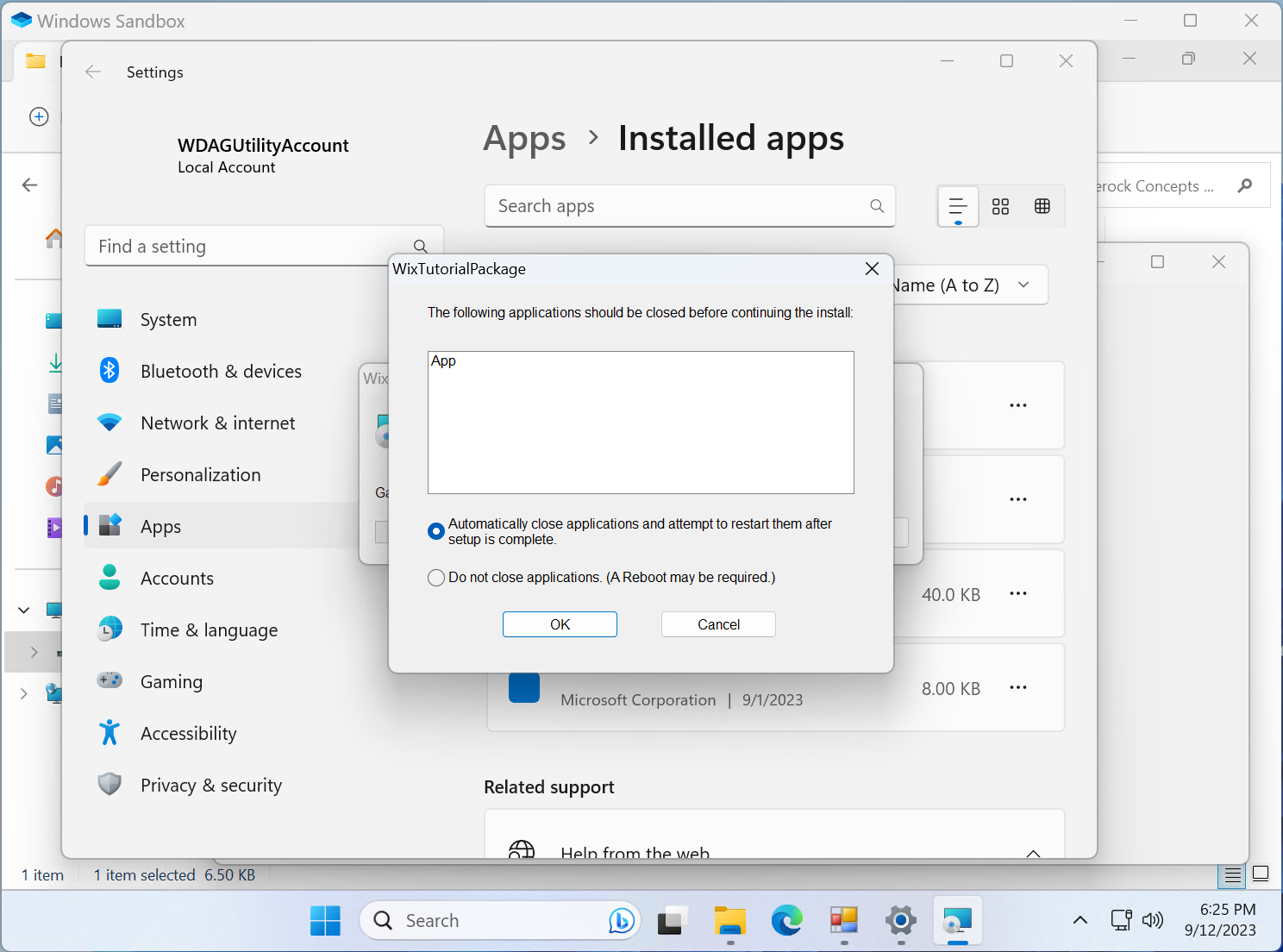
We've discovered a gap in the test plan. We left the placeholder app running and didn't account for Windows Installer prompting to close the app that it's about to uninstall.
Let's just click OK and hope that the defaults do the right thing. The uninstall finishes and the WixTutorialPackage entry in the apps list disappears, so that's good. A quick look in File Explorer shows that the C:\Program Files (x86)\Edgerock Concepts WixTutorialPackage directory has been deleted. Uninstall did its job.